Help Center
In this article
Create an SMS send
0 out of 5 stars
| 5 Stars | 0% | |
| 4 Stars | 0% | |
| 3 Stars | 0% | |
| 2 Stars | 0% | |
| 1 Stars | 0% |
You can create an SMS send using an automated scenario.
To create an SMS send:
- Go to Scenario in the Touchdown menu
- Click + New to create a new automation scenario
- Enter the Name of the scenario
- Select one of the automation templates
- Click Add an entry point and select your entry point – for more information about automation entry points, view this article
- Click a plus sign and select Execute an action > Send SMS
- Select the sender name by clicking the number on the top of the phone screen
- To add content, click Please fill in your message in the blue area:
- You may personalise your SMS using tags, click
and select the tag you want, for example, Hi ((first name)),…)
- You may add links:
- If you want to track clicks on the link, click
and paste a link
- If you don’t want to track clicks on the link, paste the link directly in the message
- If you want to track clicks on the link, click
- In the top right, you see current number of characters of your content
- Note: one SMS is composed of 150 characters if your content contains more characters the message will be automatically composed of two or three SMS
- You may personalise your SMS using tags, click
- You may manage your unsubscribed contacts:
- Click on No blacklist selected
- Select one or more blacklists – for more information about creating blacklists, view this article
- In the area showing the Default country code:
- Click on the selected country
- Select the country code you want
- You may send an SMS test:
- Click on the dashes —
- Type a phone number you want to receive the SMS test
- Click Send to 1 phone number
- When you are done preparing your SMS, click OK
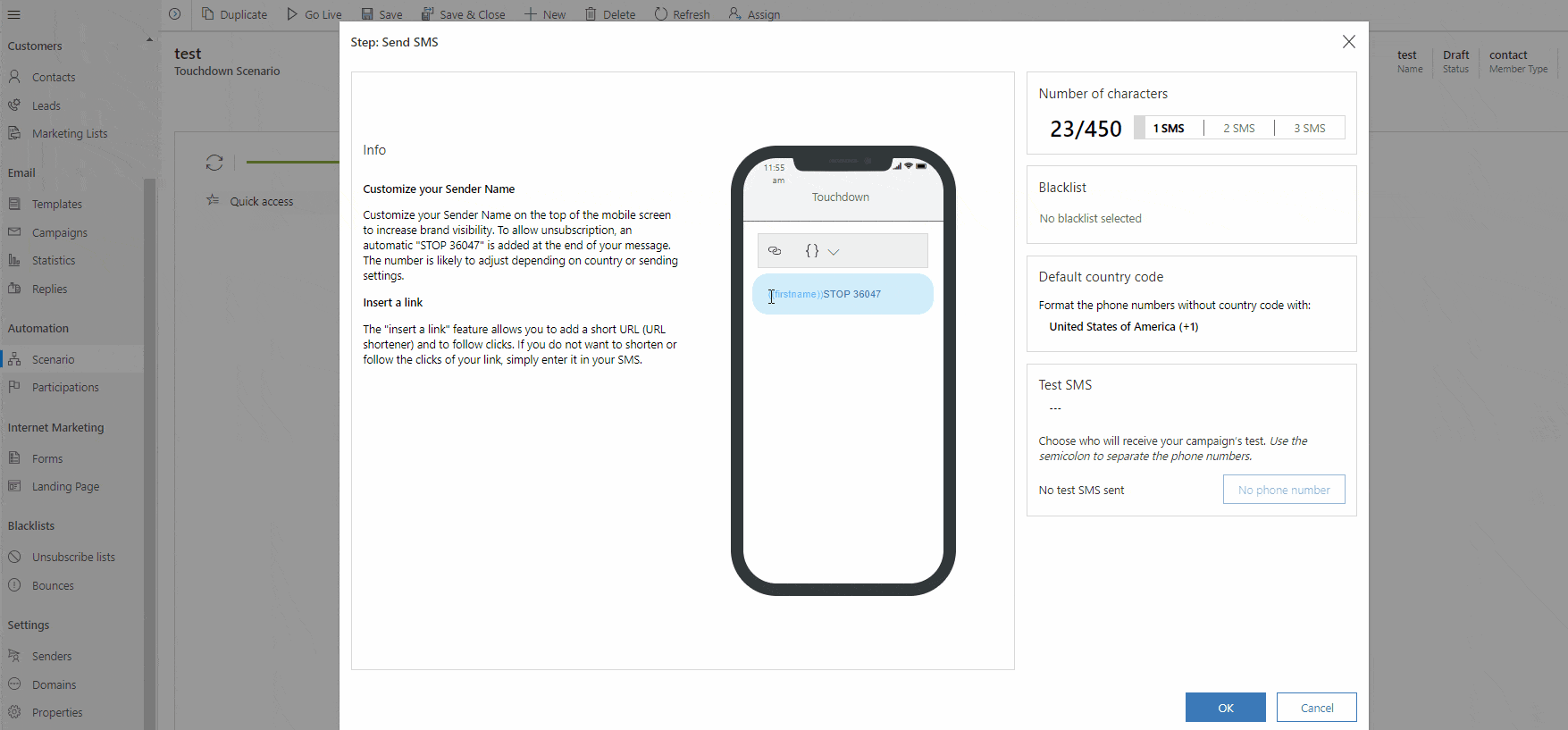
Was this article helpful?
0 out of 5 stars
| 5 Stars | 0% | |
| 4 Stars | 0% | |
| 3 Stars | 0% | |
| 2 Stars | 0% | |
| 1 Stars | 0% |