Help Center
In this article
Email statistics
0 out of 5 stars
| 5 Stars | 0% | |
| 4 Stars | 0% | |
| 3 Stars | 0% | |
| 2 Stars | 0% | |
| 1 Stars | 0% |
With Touchdown, you have access to real-time statistics. In this article, they are separated into two categories that are described below.
Overall email performance statistics
This statistics provide an overview of all your sent email campaigns, showing the top 5 most successful.
- To analyse the overall performance go to Statistics in the Touchdown menu
- Select the period you want to analyse in the top right corner from the following:
- past 7 days
- past month
- past 90 days
- past year
- The following statistical information is then displayed according to the selected period:
- Interactions with the number of sent emails including:
- Opens – how many contacts have opened an email
- Clicks – how many contacts have clicked on a link in the email
- Unsubscribed – how many contacts unsubscribed from the marketing list
- Bounces – how many emails were not sent because of a non-existent email address
- Complaints – how many contacts complained about receiving the email or marked it as spam
- Status of the number of contacts including the percentage and the number of:
- Active – how many contacts are active in terms of interacting with the email by opening or clicking on the link
- Inactive – how many contacts are not interacting with the email
- Unsubscribed – how many contacts unsubscribed from the marketing list
- Bounces – how many emails were not sent because of a non-existent email address
- Complaints – how many people complained about receiving the email
- The behaviour of the number of active contacts:
- Openers – how many contacts opened
- Clickers – how many people clicked on the link
- Reactivity – Reactivity rate equals the overall number of all contacts who interacted with the email by clicking or opening divided by the number of the contacts who clicked on a link
- 5 best performing campaigns
- Open rate
- Click rate
- Interactions with the number of sent emails including:
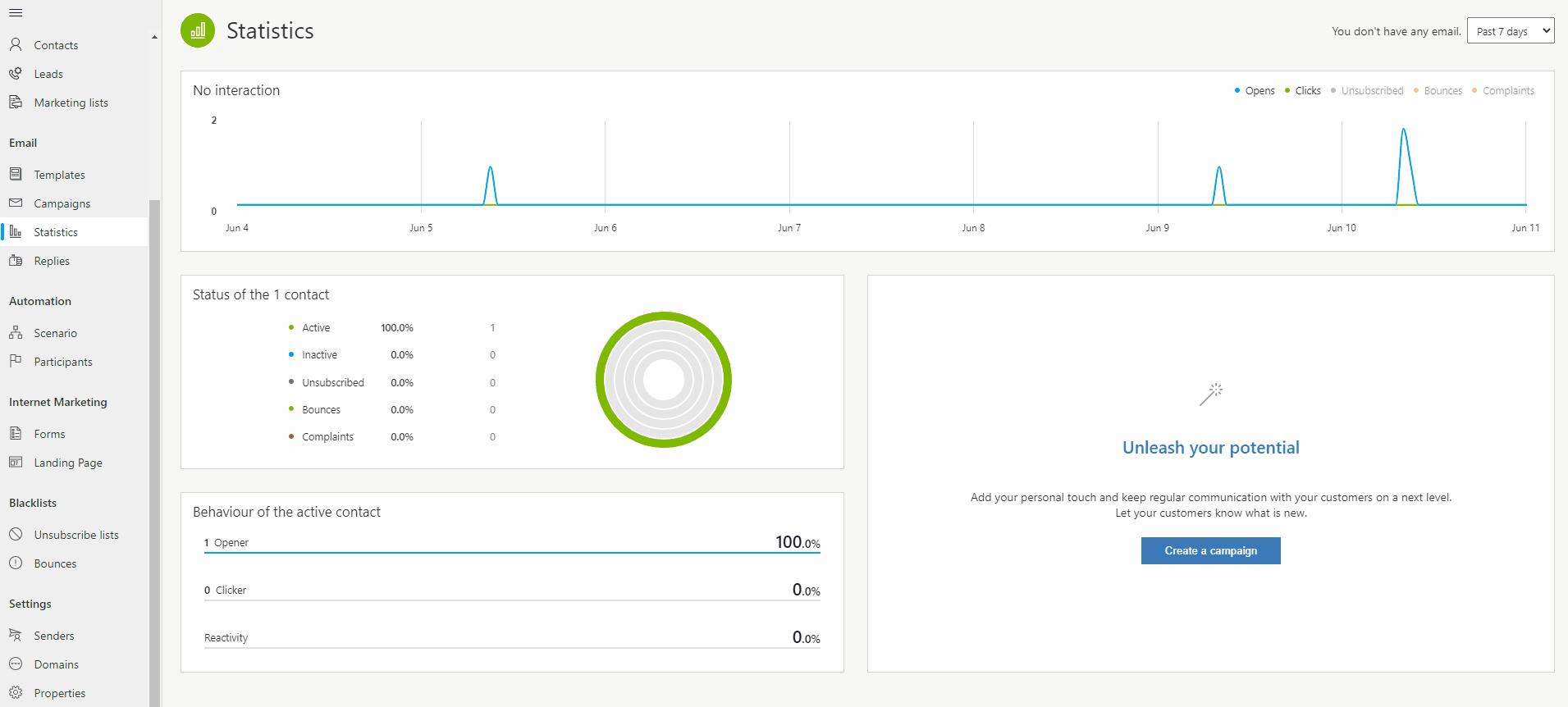
Email campaign statistics
You can also access statistics of each email sendings. To analyse real-time statistics of each of your email campaign:
- Go to Campaigns in the Touchdown menu
- The first overview of each email is shown under each thumbnail of your sent email campaign, this overview provides the following:
- Name of your campaign
- Subject of your campaign
- Number of recipients
- Open rate
- Click rate
- To access more detailed information about your email campaigns, click on a thumbnail to view the following:
- The period of the statistical overview that you can select in the top right:
- 12 hours
- 24 hours
- 48 hours
- 3 days
- 1 week
- A graph of your Sent emails over the selected period in terms of:
- Opens
- Clicks
- Distribution of your sent emails that is represented in recipients that are:
- Active
- Inactive
- Unsubscribed
- Complaints
- The activity of the contacts based on:
- Openers
- Clickers
- Reactivity
- Distribution between:
- Desktop – your email was opened on the desktop
- Mobile – your email was opened on a mobile device
- Unknown – your email was opened on an undetected device
- The period of the statistical overview that you can select in the top right:
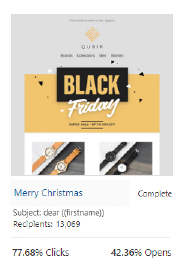
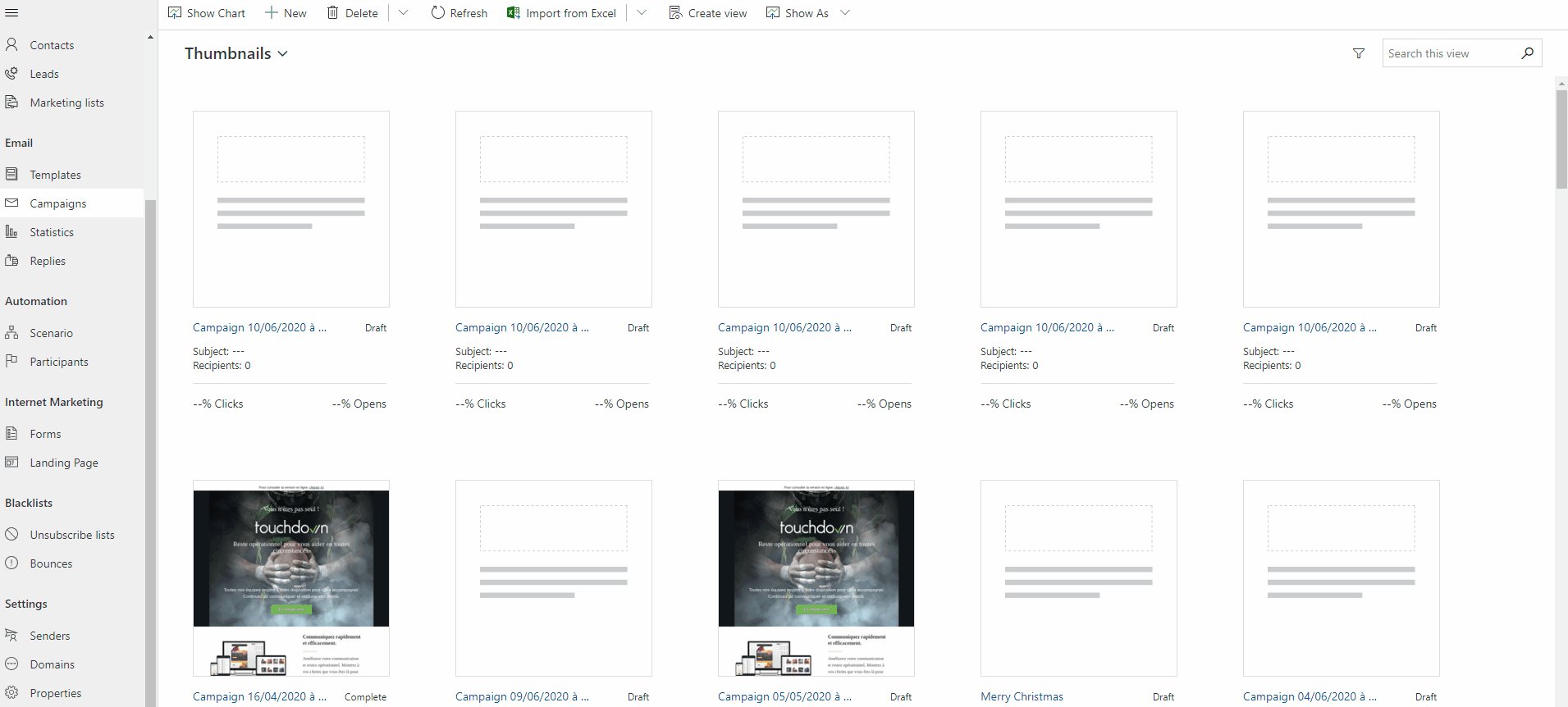
Was this article helpful?
0 out of 5 stars
| 5 Stars | 0% | |
| 4 Stars | 0% | |
| 3 Stars | 0% | |
| 2 Stars | 0% | |
| 1 Stars | 0% |