Help Center
In this article
Manage your templates
0 out of 5 stars
| 5 Stars | 0% | |
| 4 Stars | 0% | |
| 3 Stars | 0% | |
| 2 Stars | 0% | |
| 1 Stars | 0% |
You can create and prepare email templates for different purposes of your communication that you will then adapt during your campaign creation process.
To create a new template:
- Go to Templates > New in the top bar
- Enter an appropriate name
- Click Create new template
- Select how you want to create your template:
- Select one of your existing templates to want to modify
- Select custom design to create a new template from zero
- Select one of 70 Touchdown graphical templates
- Adapt with the drag-and-drop Emailbuilder
- Save & Close
- Your template is created
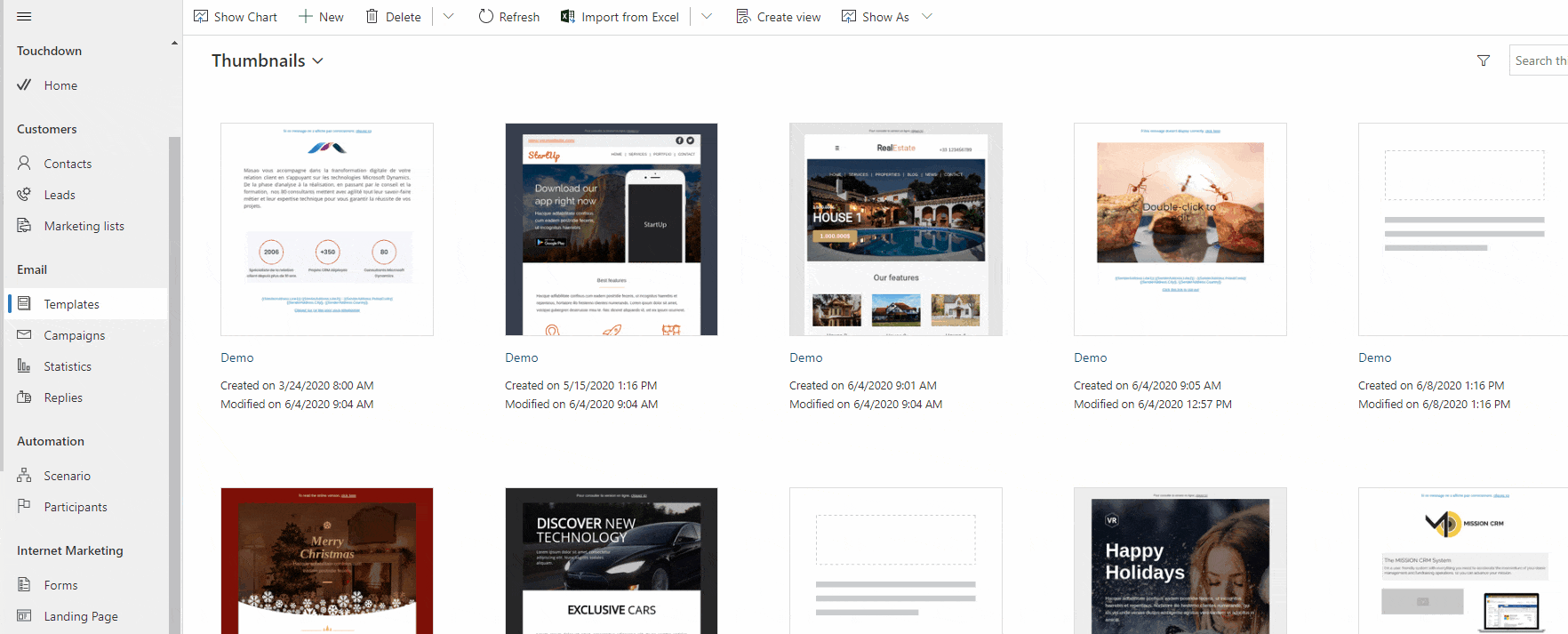
Touchdown templates
Touchdown proposes over 70 existing graphical templates for a different purpose.
To access Touchdown templates:
- Go to Templates > New
- Fill in the name of the template
- Click Create new template
- Click Touchdown templates
- Select one by clicking on the thumbnail
- Adapt with the drag-and-drop Emailbuilder
- Click Save & Close
- Your template is created
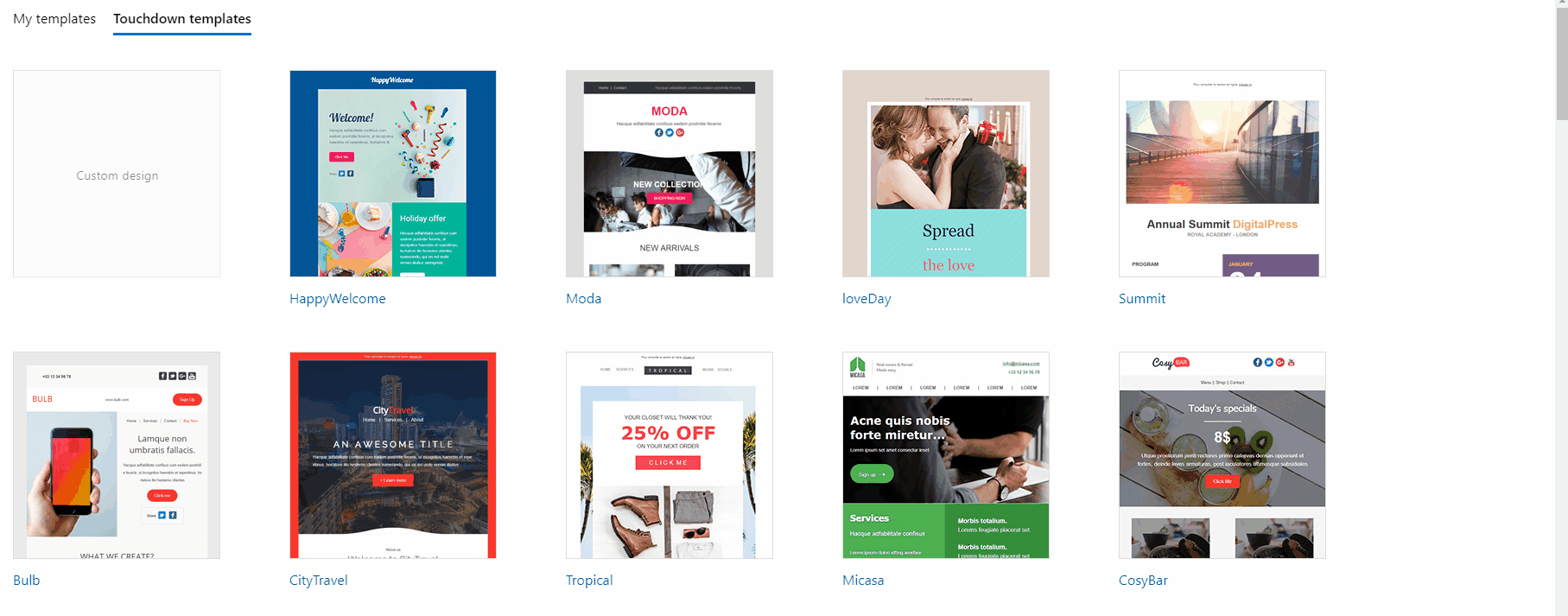


Was this article helpful?
0 out of 5 stars
| 5 Stars | 0% | |
| 4 Stars | 0% | |
| 3 Stars | 0% | |
| 2 Stars | 0% | |
| 1 Stars | 0% |